Connect WiFi
Setting up a wifi network for the gateways
The gateways need to be connected to the internet for sending data of the bracelets to the cloud. You need to provide a wifi network for this purpose. We recommend to use a private network with a proper password (although a public guest network can also work). Please note that the gateway cannot connect to the networks that require logging in a web browser. If you want to use such network, you will need to add the WiFi MAC address of the gateway (provided by Corsano) to the trusted list of your servers.
a. Open Corsano Trials app
b. Login with the same username password that you used for the cloud portal above.
c. Go near the gateway you want to set up (in vicinity of a few meters).
d. In the main menu of the app click on “Manage devices”.
e. Select Gateway
f. Press on “start paring”. The app will look for Gateway devices around you.
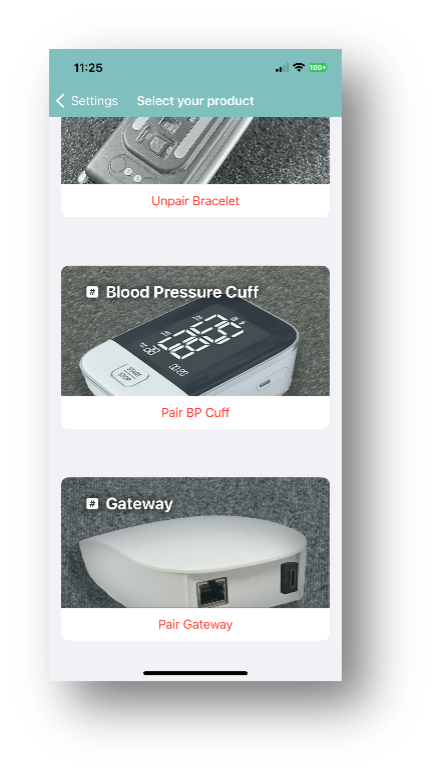

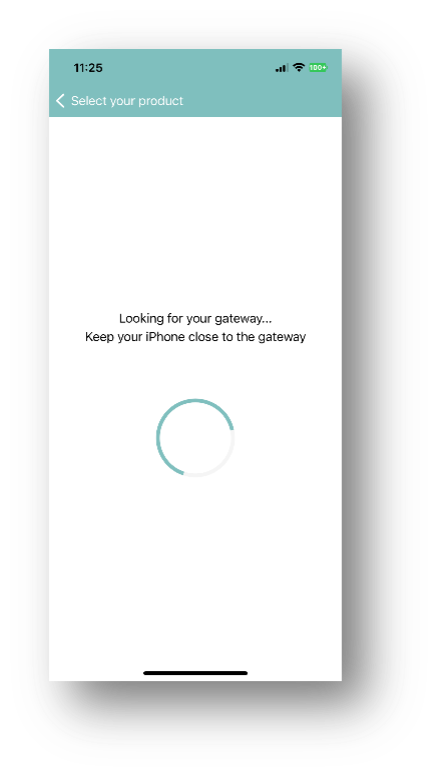
g. The app will display the list of all the Gateways near you. Select the one you want to set up.
h. The app will start a connection the gateway. It will ask for pairing, please accept.
i. Once the connection is ok, write carefully your WiFi SSID name and password. Click on Save.
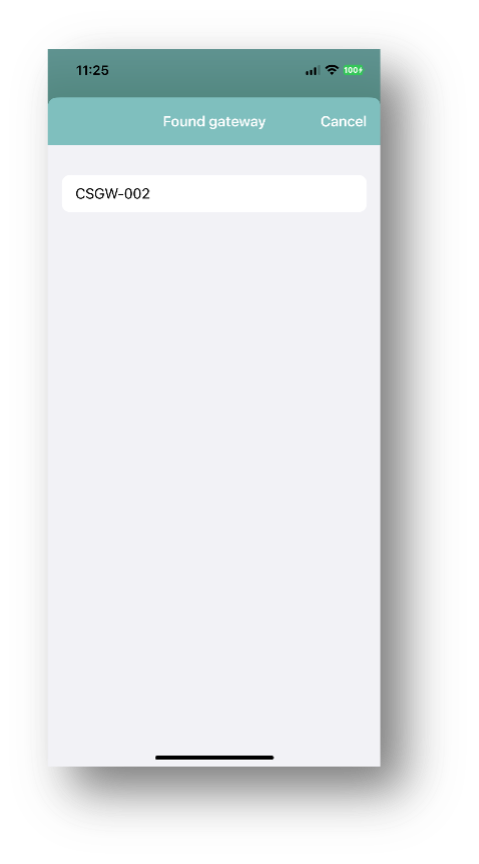

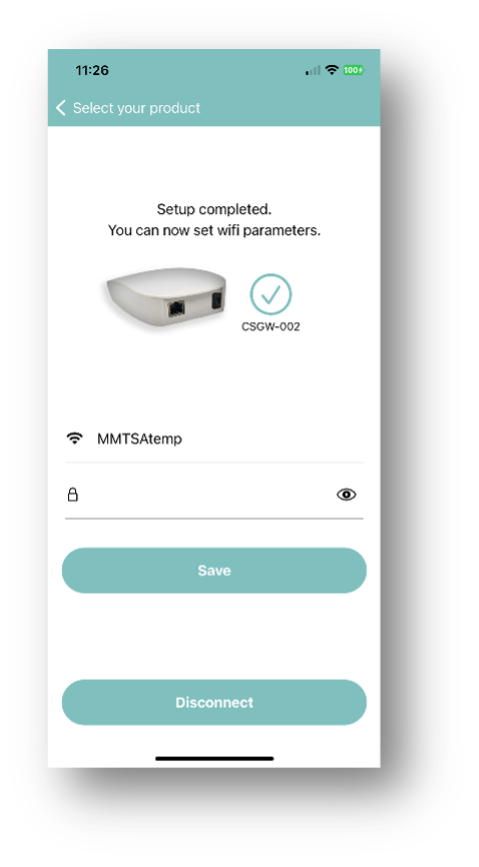
j. The app and Gateway will check the internet connection. If ok, the app displays a green marker, if not, a red marker. Even if it fails, follow the next steps before starting over!
k. Finalize by pressing on Disconnect.
l. Go to the iOS setting. Long click on Bluetooth for going to Bluetooth settings. In the list of “My devices”, You will see a gateway name (name starting with CSGW). Click on the <i> icon on the right side of the gateway. Click on “Forget This device”.
m. If you want to set up this gateway again or another gateway, start over from step c.